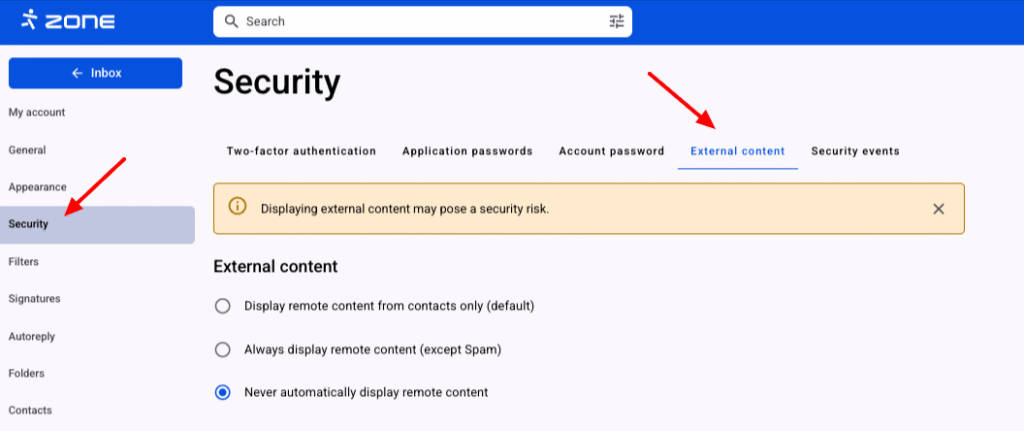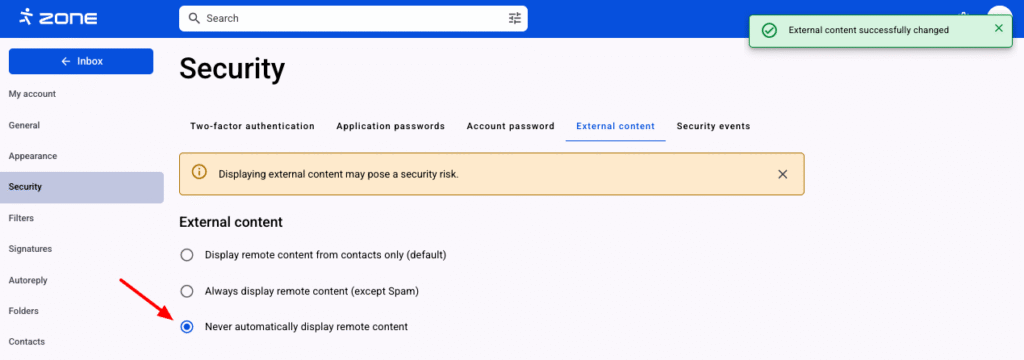Allowing external content in Webmail is for example links to internet content (e.g. images) that are not directly included in the email message, but are downloaded from an external source when the email message is opened. For the security of users, content is not automatically downloaded from the Internet, but a message is displayed indicating that part of the content is blocked.
Changing the settings
In order to configure the display of remote content, log in to your email account at Webmail.
Then click on the gear icon on the top right and View all settings.
Choose Security and External Content.
There are three options for displaying content:
1. Display remote content from contacts only (default) – allow content to be browsed only from a trusted source, i.e. saved contacts, and this is also enabled by default.
2. Always display remote content (except Spam)– content to be displayed from all addresses, except for emails classified as spam and placed in the Junk folder.
3. Never automatically display remote content – content is not displayed at all.
If the appropriate option is ticked, saving is automatic.