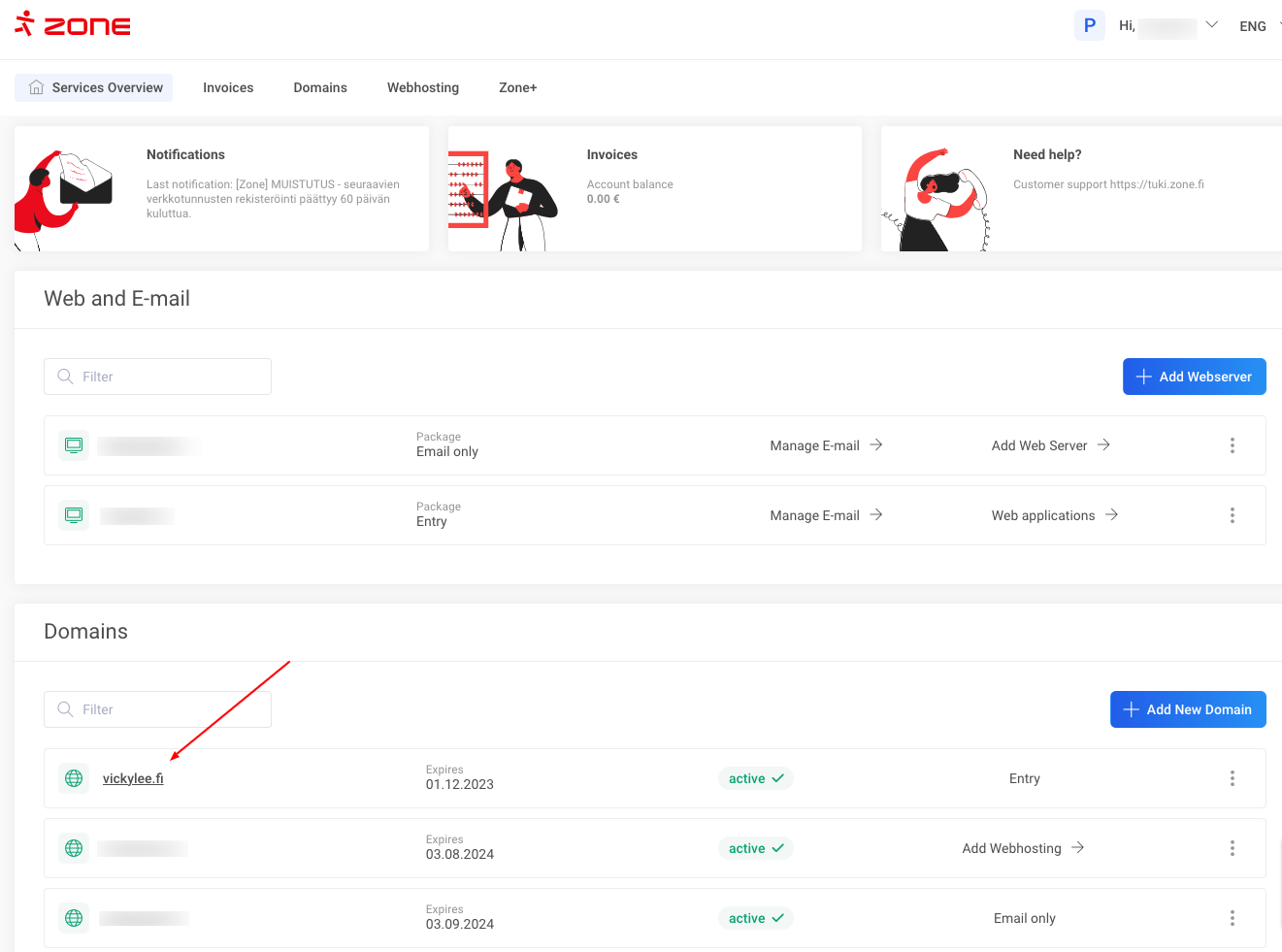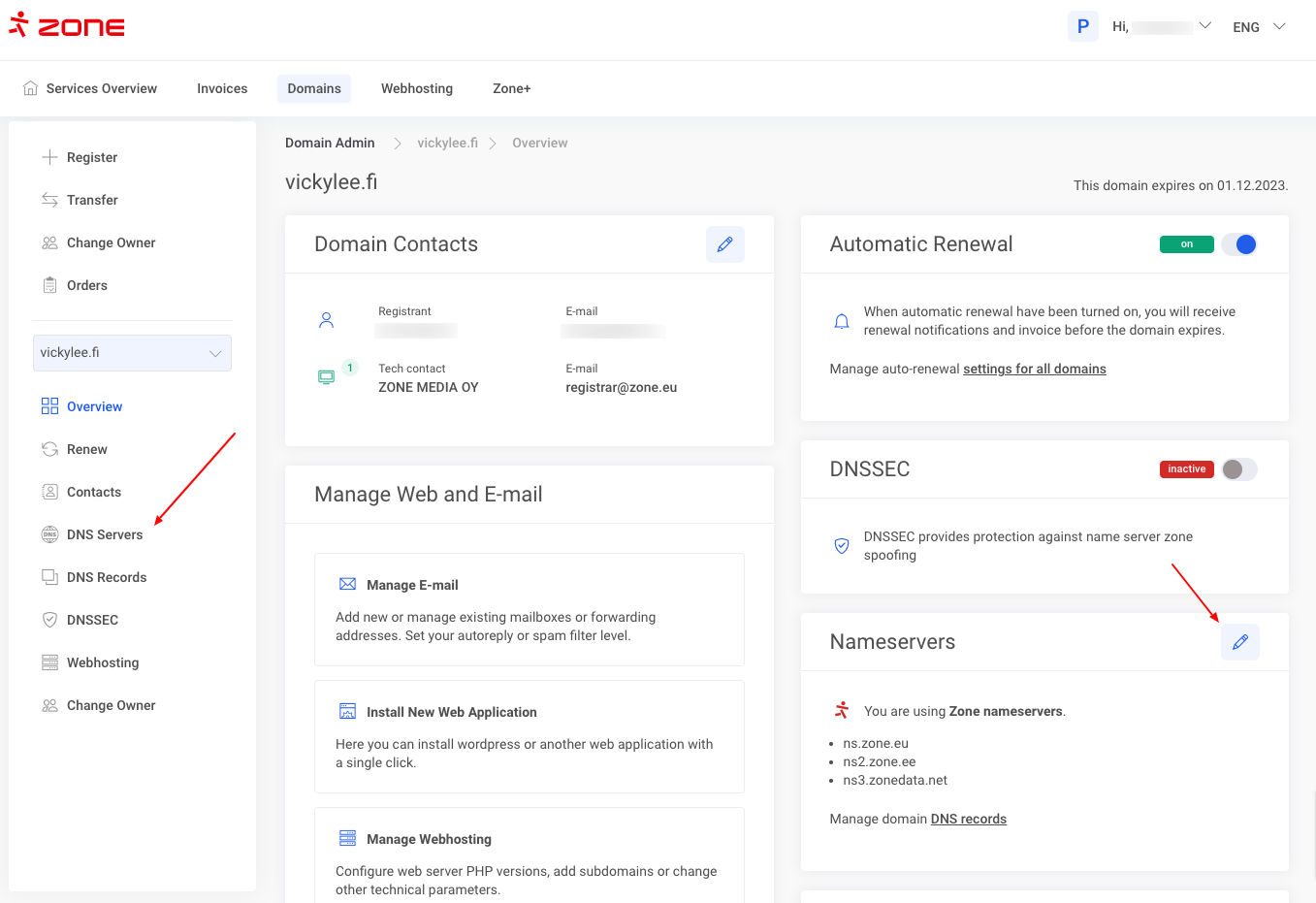Changing a website’s nameservers can impact its performance and accessibility. Nameservers translate a domain name into the IP address used by browsers to find the website’s server. After a change, it may take time for the new information to propagate, potentially causing downtime or slow performance. If the new nameservers are misconfigured, users may be unable to access the site. Therefore, nameserver changes should be done carefully to avoid disruptions.
How to change nameservers?
For domains in Zone registrar, you can change nameservers from “My Zone” control panel by clicking on your domain name from Services overview window
In the next window, click on “DNS Servers” or on the Pencil icon from “Nameservers” option.
Activate “Custom Nameservers” option and insert the desired nameservers in the fields below. Each on a separate line and confirm.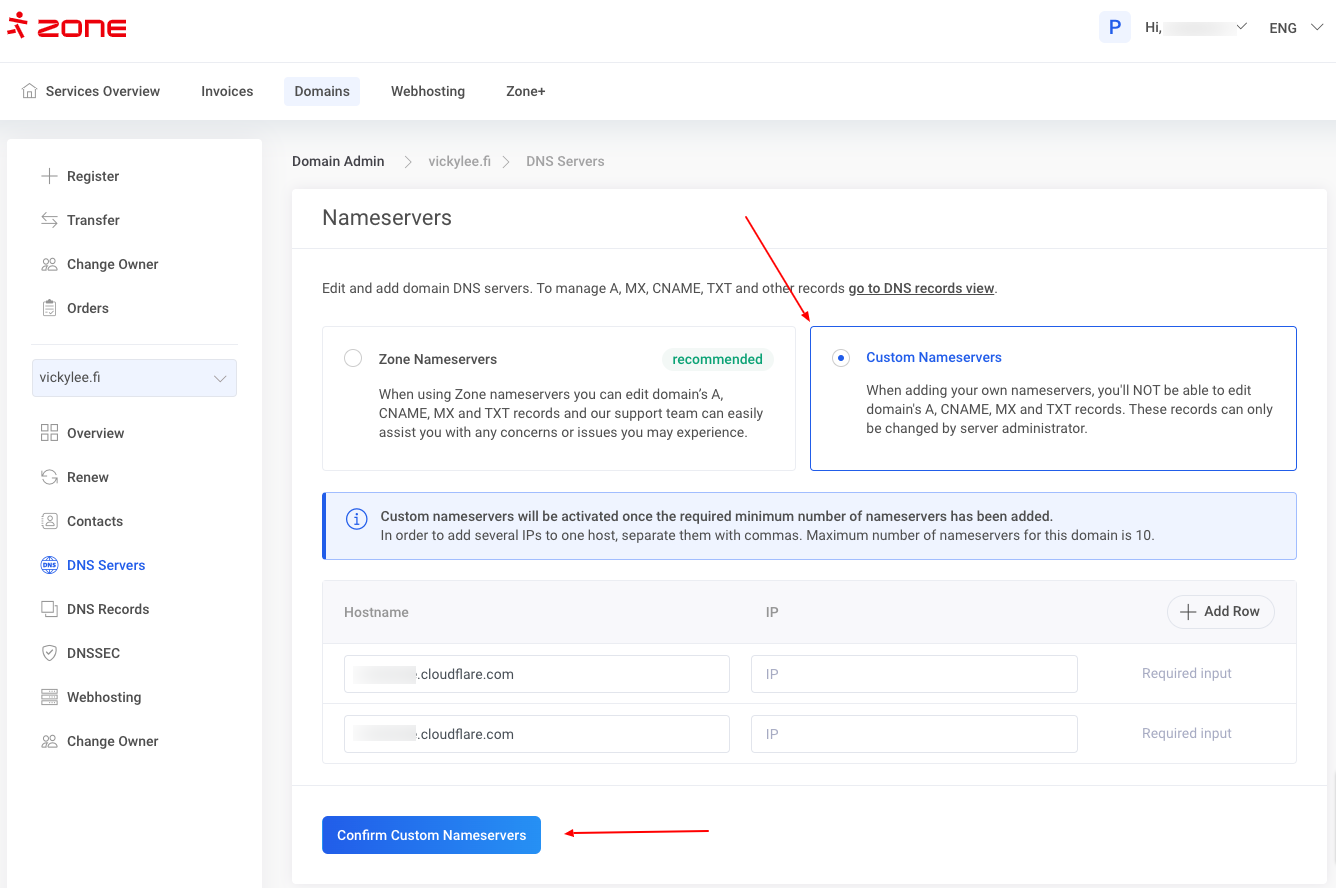
Propagation
Nameserver change will propagate in 1-2h in the nearest networks, 24h around the world. After this time, all DNS records need to be changed or modified through your new Nameserver service provider’s environment.