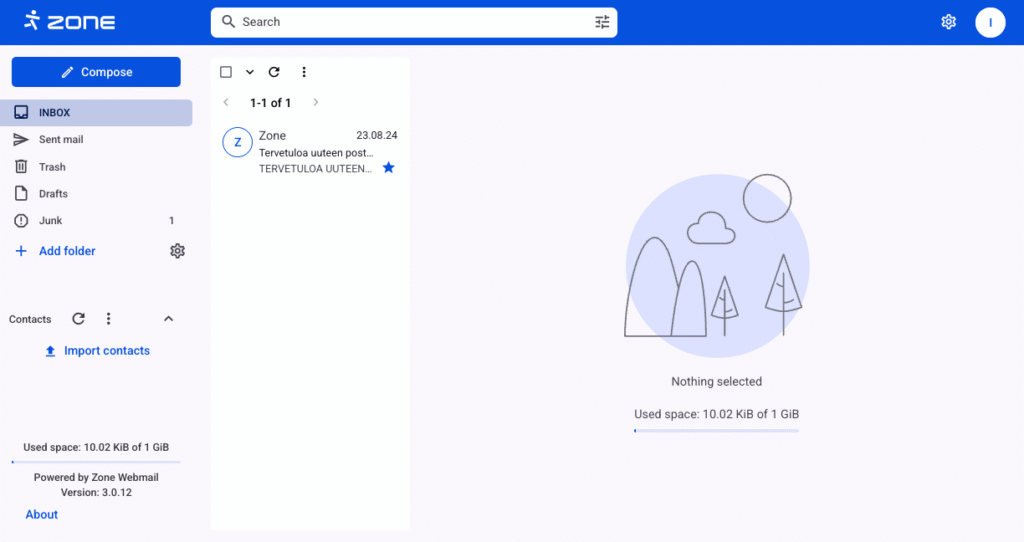Webmail’s general settings offer you many options for customizing your email. In general settings, you can change your preferred time zone, control panel language, screen view, cancellation period for sent emails, the format of the emails you compose, and redirect copies of incoming emails to other email addresses.
Webmail’s general settings can be found by clicking on the gear icon on the top right and View all settings, then click General.
Changing the default formatting
In Webmail, you can change the default style of the emails you create.
For example, if you don’t want your emails to be typed in Roboto, which is the default font in Webmail, you can change it to a different font.
You can change the formatting of the email in the general settings under Default Text Style.
To change the font, click Roboto (system font).
To change the font size, press 12pt, and to change the font colour, press A.
The crossed-out T button can be used to cancel all changes, i.e. to return to the default format.
There are 22 different colours listed under letter colour change, but you can also specify more specific colour preferences. To do this, first open the colour selection and click on the colour palette icon in the bottom right corner. A window then opens where you can select a more specific colour or enter the desired RGB or HEX code.
Two- and three-panel view
By default, the mailbox is displayed with three panels. This means that webmail is divided into three parts – on the left is a list of folders in the mailbox and saved contacts, in the middle is a list of emails, and on the right is the content of a valid email.
It is also possible to use the two-panel view, which displays a list of emails and opens the email across the screen.
You can change the screen view by clicking on the gear icon on the top right, and in the Reading pane you can choose between three (On the right) and two (Hidden) panes.
Cancelling the sending of an email
In General under the Undo Send section you can configure the cancellation of sending an email.
By default, the option to cancel sending is available for 5 seconds, but you can set it for a longer period or disable it.
In the drop-down menu that appears, you can set five different time periods for cancelling a send – 5, 10, 15, 20 or 30 seconds. This means that if you have already clicked Send, you can cancel the email during this time and it will not be sent. The email will be saved in the Drafts folder. If you have selected Turn Off, the email will be sent immediately after you click Send and you will not be able to stop sending it.
When you send an email, you will see the message Sent scheduled for and date as well as time. Next to it the message Undo. Depending on the selected time, the sending can be cancelled. The cancelled e-mail is moved to the Drafts folder.
Forwarding
In addition to the My Zone control panel, each user of a mailbox can forward a copy of mails arriving at their own address to another address. This means that in addition to the address of this mailbox, a copy of the mail will be forwarded to another specified address.
The added address(es) is saved automatically.
Email as an .EML file
Sometimes Zone support asks you to send the problematic email you received (or sent) as an .eml file. This file is needed to check the email headers.
To download an email in .eml format, log in to webmail at Webmail. Then open the desired e-mail and choose Show original from the three-dot menu in the upper right corner.

On the new page, click on Download at the top left of the page.

The email is saved to your local computer, the file name is message.eml. Please send this file to us as an attachment.