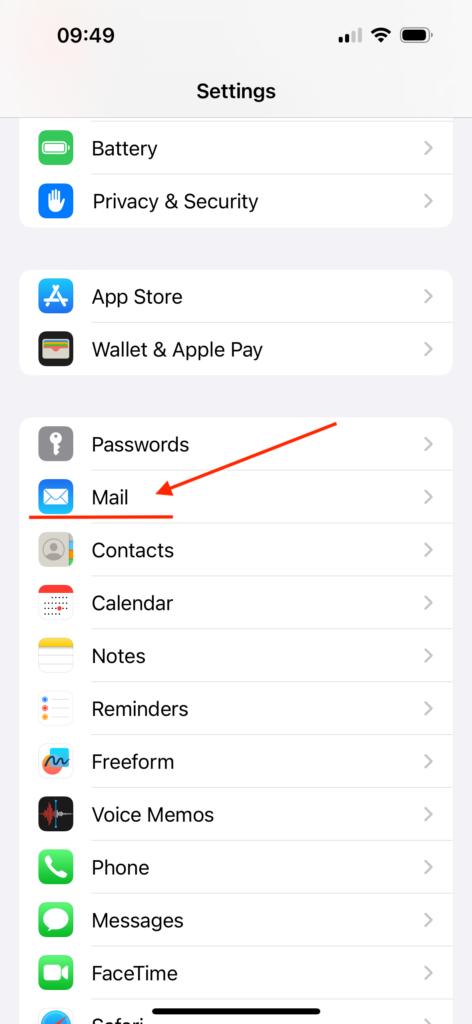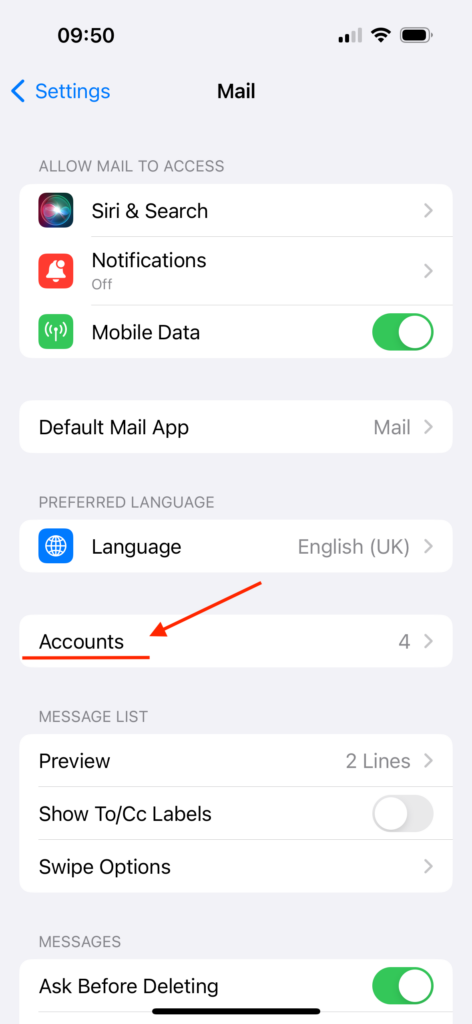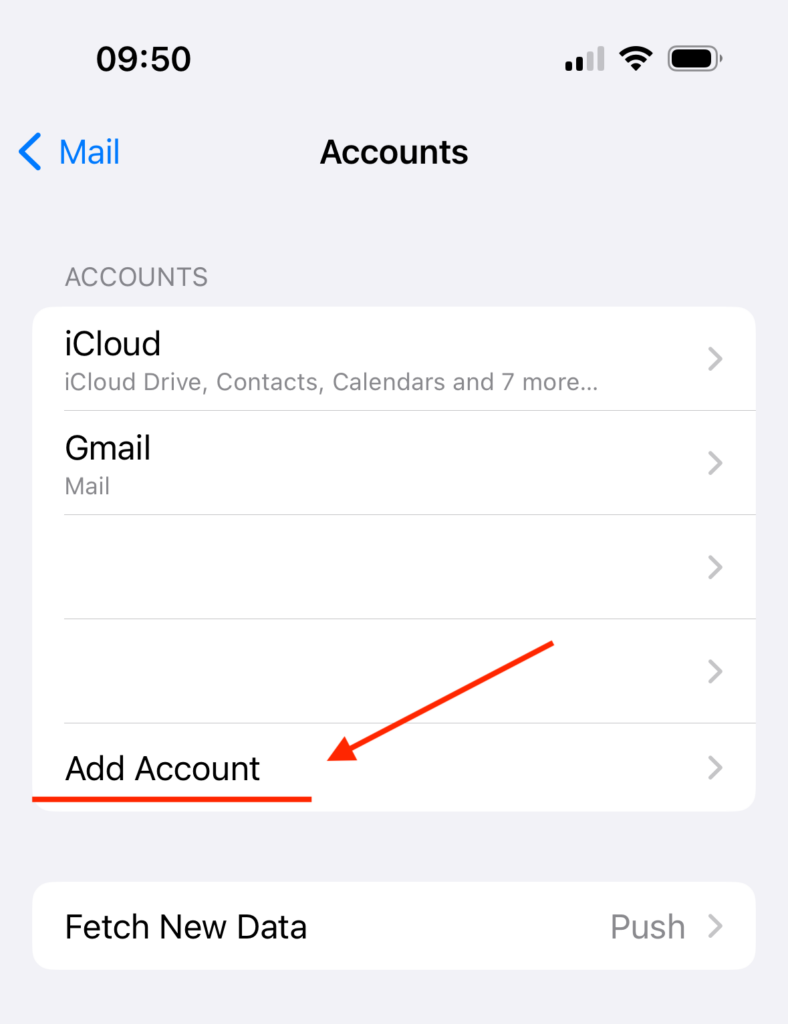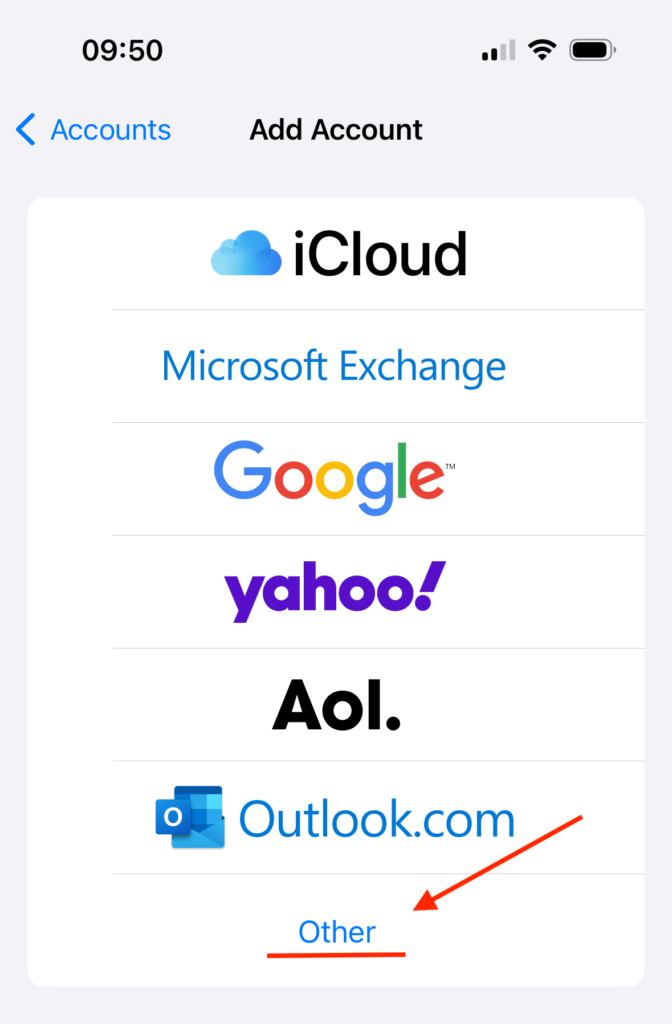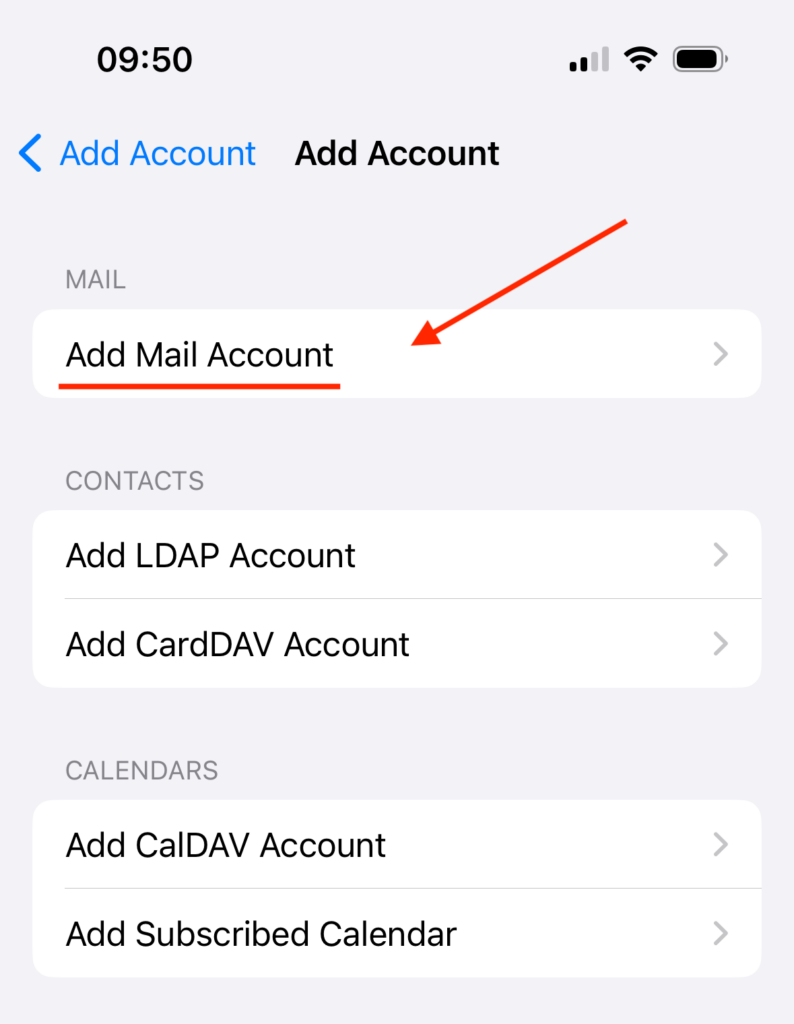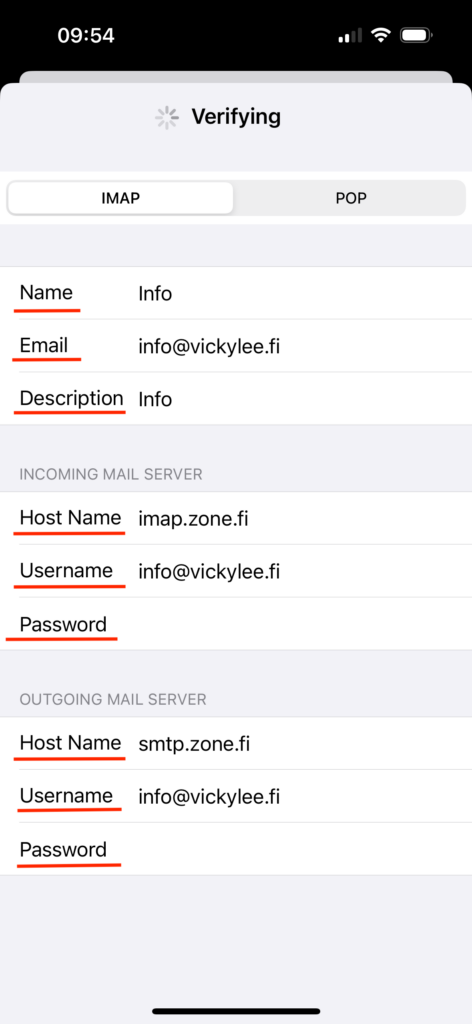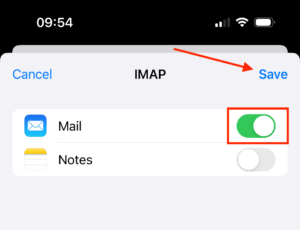Following settings are compatible with you email account:
- Encrypted connection: SSL, SSL/TLS or STARTTLS
- Incoming mail server i.e IMAP server: imap.zone.fi port 993
- Incoming mail server i.e POP3 server: pop3.zone.fi port 995
- Outgoing mail server i.e SMTP server: smtp.zone.fi port 465 or 587
Outgoing mail server requires authentication (username is email address, password is general or device specific.
1.On your home screen choose Settings and the Mail
2. Choose Accounts
3. Click Add Account
4. Choose Other
5. Next step is to choose Add Mail Account
6.Then add email account information:
Name: First and Last name of company name
Email: Email address
Password: Password for the email account
Description: If more than one email account are in use, then add a description of a particular email account.
Click Next.
7. Setting up an incoming and outgoing mail servers
Choose an account type IMAP.
INCOMING MAIL SERVER
Host name: imap.zone.fi
User name: email address
Password: password for the email account
OUTGOING MAIL SERVER:
Host name: smtp.zone.efi
User name: email address
Password: password for the email account
8. After the data is verified, click Save